
OCZ Technology 120GB Agility 3 SATA 6Gb/s 2.5-Inch Midrange Performance Solid State Drive (SSD) with Max 525MB/s Read and Max 85K IOPS- AGT3-25SAT3-120G
Designed and built to provide an exceptional balance of performance and value, the OCZ Agility 3 SATA III Series solid state drive implements the cutting-edge SATA 6 Gbps interface to deliver excellent sequential and random data transfer rates, significantly improving your computing experience over hard drives.
This model of the 2.5-inch Agility 3 (AGT3-25SAT3-120G) offers 120 GB of storage capacity, a 500 MB/s maximum write speed, and up to 50,000 random 4k write performance. It’s backed by a 3-year limited warranty.

Superior PC Experience
In addition to maximum performance, an Agility 3 upgrade promotes cooler, quieter, and more energy efficient conditions compared to traditional mechanical hard drives. With no moving parts, SSDs provide peace of mind with their superior durability and reliability. Read more about SSDs below.
|
Which OCZ Agility 3 SSD is Right for You? |
|||||||
| AGT3-25SAT3-60G | AGT3-25SAT3-90G | AGT3-25SAT3-120G | AGT3-25SAT3-180G | AGT3-25SAT3-240G | AGT3-25SAT3-360G | AGT3-25SAT3-480G | |
|---|---|---|---|---|---|---|---|
| Performance | |||||||
| Capacity | 60 GB | 90 GB | 120 GB | 180 GB | 240 GB | 360 GB | 480 GB |
| Maximum Reads | 525 MB/s | 525 MB/s | 525 MB/s | 525 MB/s | 525 MB/s | 525 MB/s | 525 MB/s |
| Maximum Writes | 475 MB/s | 500 MB/s | 500 MB/s | 500 MB/s | 500 MB/s | 495 MB/s | 410 MB/s |
| Random 4k Read | 10,000 IOPS | 20,000 IOPS | 20,000 IOPS | 35,000 IOPS | 35,000 IOPS | 35,000 IOPS | 35,000 IOPS |
| Random 4k Write | 50,000 IOPS | 50,000 IOPS | 50,000 IOPS | 50,000 IOPS | 45,000 IOPS | 25,000 IOPS | 22,000 IOPS |
| Max Random 4k Write | 80,000 IOPS | 85,000 IOPS | 85,000 IOPS | 85,000 IOPS | 85,000 IOPS | 85,000 IOPS | 30,000 IOPS |
| Physical | |||||||
| NAND Components | 2Xnm Multi-Level Cell (MLC) | ||||||
| Interface | SATA III / 6 Gbps (backwards compatible with SATA II / 3 Gbps) |
||||||
| Form Factor | 2.5-inch | ||||||
| NAND Controller | SandForce 2281 | ||||||
| Dimensions | 99.8 x 69.63 x 9.3mm | ||||||
| Weight | 77g | ||||||
More Specifications
Reliability/Protection
- Mean Time Between Failures (MTBF): 2 million hours
- Data Path Protection: ECC corrects up to 78 random bits per 1 KB sector (BCH)
- Product Health Monitoring: Self-Monitoring, Analysis and Reporting Technology (SMART) Support
Compatibility
- Serial ATA (SATA): Fully compliant with Serial ATA International Organization (Serial ATA Revision 3.0) and ATA/ATAPI-8 Standard Native Command Queuing (NCQ)
- Operating System: Windows XP 32-bit / 64-bit; Windows Vista 32-bit / 64-bit; Windows 7 32-bit / 64-bit; Linux; Mac OS X
Additional Features
- Native TRIM support (requires OS support)
- Shock resistant up to 1500G
- Low power consumption (2.7W active, 1.5W idle)
- Service & Support: 3-year warranty, toll-free tech support, 24 hour forum support
The SSD Advantage
Whether you’re refreshing an older laptop or trying to maximize the potential of the latest platform, SSDs provide substantial benefits over traditional hard drives.

Greater Durability
Solid State Drives feature a non-mechanical design of NAND flash mounted to circuit boards, shock resistant up to 1500g. Hard disk drives consist of various moving parts making them susceptible to shock and damage.
Faster Performance
SSDs have 100 times greater throughput and instantaneous access times for quicker boot-ups, faster file transfers, and overall snappier performance than hard drives. HDDs can only access the data faster the closer it is from the read/ write heads, while all parts of the SSD can be accessed at once.
Less Power Consumption, Silent Operation, and Lightweight
SSDs use significantly less wattage at peak load than hard disk drives–less than 2W versus 6W for an HDD–delivering longer battery life in notebooks, less power strain on system, and a cooler computing environment. With no moving parts, SSDs run virtually silent in your notebook or PC case to eliminate distracting noises during gaming or entertainment. And SSDs won’t weigh down your laptop, netbook, or tablet PC when you’re on the go.

SSDs run much cooler than hard disk drives…
|

…and much quieter, too.
|



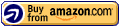



Takes too much work out of the box – savings aren’t worth the hassle,
This drive is garbage. I truly hate it. I know those are strong words, but I’ve lost hours of my life trying to troubleshoot this accursed piece of technology. I’ve contacted OCZ a handful of times, and if I’m lucky to even get a reply, it’s never helpful. Do not buy this drive. Having said that, here’s my original review:
To get this drive to the point of proper operation was a huge headache. I purchased this device because of its price. For the size and speed of this disk, it is the best priced unit on the market. When I purchased the drive, I knew that there was a firmware/freezing/BSOD issue. Because I’m above average when it comes to technology, I figured I would be able to overcome these hurdles with relative ease. I was wrong. It took a ton of learning, reading, and frustration to get this unit functioning — and even now, it is not 100{b81fbfd19e1fca5890798868c0714c408bbd5ec471654b6f9630c0fffa6e7eb3}. The 20 or 30 dollars you may save with this device is not worth it, in my opinion. In an effort to save all of you some hassle though, here’s what worked for me:
Two things to do. Update the firmware to 2.11 and change your SATA Controller driver. You may want to change the driver first, or else the OCZ firmware technology may not work properly.
1. Your Windows Driver. In Windows 7, go in to Device Manager>IDE ATA/ATAPI controllers>SATA Controller.
Right click it and pull up properties, then “driver” tab. Are you running the Microsoft driver (msahci)? If so, try the Intel SATA AHCPI driver instead. Google “Intel AHCI 10.8.0.1003” [edited to reference newest driver] and download the driver. Install it for your SATA controller by going back in to device manager, opening the driver for the sata controller, and updating the driver by pointing windows to the folder with the intel driver. This was the big thing for me.
2. Firmware. My drive came with the newest firmware, so I didn’t need to update the firmware. But, according to other accounts, not having the newest firmware also causes issues. Go to OCZ’s site and there are fairly-straightforward instructions to upgrade the firmware on your drive. At the time of writing this, [2.22] is the newest version, it is also what mine is running, and seems to be going just fine. If yours is not [2.22], make the upgrade.
To check what firmware and what SATA Controller driver you are using. Download the “AS SSD” program. I believe it is available on download.com. It will show you the firmware and SATA Controller driver you are using. Make sure you’re using Iastor (intel’s driver) and [2.22] (newest firmware).
3. (This one is new). Do not disable your Pagefile (as OCZ recommends directly on its blog), unless you are POSITIVE you have ample RAM. Despite having 8 gigs of RAM, I think part of my problems might have to do with disabling the Pagefile (As OCZ told me to do). I’ve reenabled the Pagefile, and we’ll see if this helps some of the problems in my comments. UPDATE: No effect. Computer would still hang at random.
UPDATE:
Please read the comments for more up-to-date information on my experience. I’ve tried to edit this review as software and firmware has changed, but I’m not promising perfection. This is my most up-to-date advice: don’t buy this drive, plain and simple. In earlier revisions, I thought maybe someone technically inclined might still find this a deal, but it’s not worth the hassle, even if you’re technically inclined, and even if you want to roll the dice. If you’re buying an SSD, then you can probably hold off for a couple more weeks to scrape together another 20-30 dollars to get a drive that will make you happy. DO NOT BUY THIS DRIVE!
Was this review helpful to you?

|Possibly a poor choice for mid-2010 MacBook Pro,
I had a horrific time getting this drive to work as a replacement in my mid-2010 MacBook Pro (MC375LL/A), but ironically, I only experienced issues under Mac OS X (Snow Leopard and Lion). While the installers for Snow Leopard and Lion and their respective Disk Utility applications both failed to recognize the existence of my new hard drive altogether when booted directly from DVD, the installer for Windows 7 happily recognized the drive right from the get-go and threw itself onto it. I managed to get Mac OS X Lion installed on the new drive by popping my old hard drive into a USB enclosure, booting Mac OS X Lion from the old hard drive by holding down Option at power-up, and running the Mac OS X Lion installer from there, pointing it at the new drive; I never could get this method to work with Snow Leopard. Once up and running, however, it was all but reliable with constant beach-balling, even under little to no CPU load, that required a hard power-off to escape from each time it happened. All applicable Mac OS X software updates were installed, my MacBook has the latest firmware installed, and I confirmed that the new hard drive shipped with the latest firmware version (2.11 as of today) as well via System Information, to no avail. The performance gains when the drive *did* work were absolutely huge–16 seconds to boot from a completely powered-off MacBook to the Mac OS X Lion desktop–but without reliability, the theoretical performance gains are overshadowed by constant frustration. Sadly, I’ll be returning the drive to Amazon.
Was this review helpful to you?

|It might become your WORST NIGHTMARE, like it did to me.,
Hello,
I bought brand new components to build a new PC so everything was new. I had just installed Win7 Enterprise 64 bit on my new OCZ SSD (first time using a SSD) and as soon as I would log in to Windows a few minutes later everything started to slow down, desktop icons would Disappear and it would freeze up and right after I got a BLUE SCREEN of DEATH (BSOD).
Since everything was new on my PC I started testing all the major components to see where the (BSOD) issue was coming from until I got to the SSD and I saw that this was the BSOD issue.
My new motherboard Asus P8z68V Pro bios recognize the SSD with no issues.
Checked the forums and OCZ forum and they were saying to upgrade the firmware (what’s new they all say that) so I did that and upgraded to version 2.15. And I did it twice in different times to ensure the upgrade was successfully. And I got both times the confirmation that the upgrade was successful.
I start seeing that in the forums all over a bunch of people were having the same type of problem that I was and I started to have a “bad feeling about this.”
I tried to reinstall Windows 7 after the firmware update and when I get to the part of window installation that ask you to select the hard drive that you want to install I selected it and clicked next and when Windows starts to upload the installation files and have a percentage status info to show it would hang on 0{b81fbfd19e1fca5890798868c0714c408bbd5ec471654b6f9630c0fffa6e7eb3} and after that I would get the following:
” Windows cannot be installed to this disk the computer’s hardware may not support boot into this disk…” I knew that was wrong since the BIOs sees it and I was able to installed Win7 the first time when I got the BSOF)
Tried several times formatting different ways but when I got to the Windows where it shows windows uploading the files 0{b81fbfd19e1fca5890798868c0714c408bbd5ec471654b6f9630c0fffa6e7eb3} it would hang and I would get the above message or this one below:
“Setup was unable to create a s new system partition or locate an existing system partition….”
Also got from time to time errors like 0x80042405
I also had bought a brand new WD Sata 3 – 2 tb disk and installed Windows on it with no problem , plug and play.
When I went to disk manager to see if I could see my OCZ it would not show up until I did a disk scan after I did that it would show up and after a few minutes it would disappear again. I was able to format it and assign a drive letter.
When I went to Windows Explorer and tried to create a file on the SSD partition it would say disk is not available and it would disappear the drive letter forcing me to rescan it again.
I also tried installing windows 7 with just my SSD plugged and I removed the WD drive but with no luck had same issues.
Saw at the Newegg website under the product feedback that the majority of feedbacks were about issues with OCZ SSD and the manufacture would reply back stating ” We are sorry for your inconvenience. Try upgrading firmware….”
A SSD install should be basically plug and play if all your PC components are brand new. And not Plug and Pray.
I opened a ticket with OCZ support and it has been 3 days and no reply back. I returned today the SSD and I bought a new SSD and a better one through Amazon site
Corsair Force Series GT 120 GB SATA 2.5-Inch SATA III Solid State Drive (CSSD-F120GBGT-BK)
The OCZ SSD disk does NOT come with a bracket for you to install properly in your tower disk location. The Corsair does.
The Corsair may cost 20 or 30 dollars more but it is much reliable and less painful to install.
IF you buy the OCZ, Good Luck.
Was this review helpful to you?

|